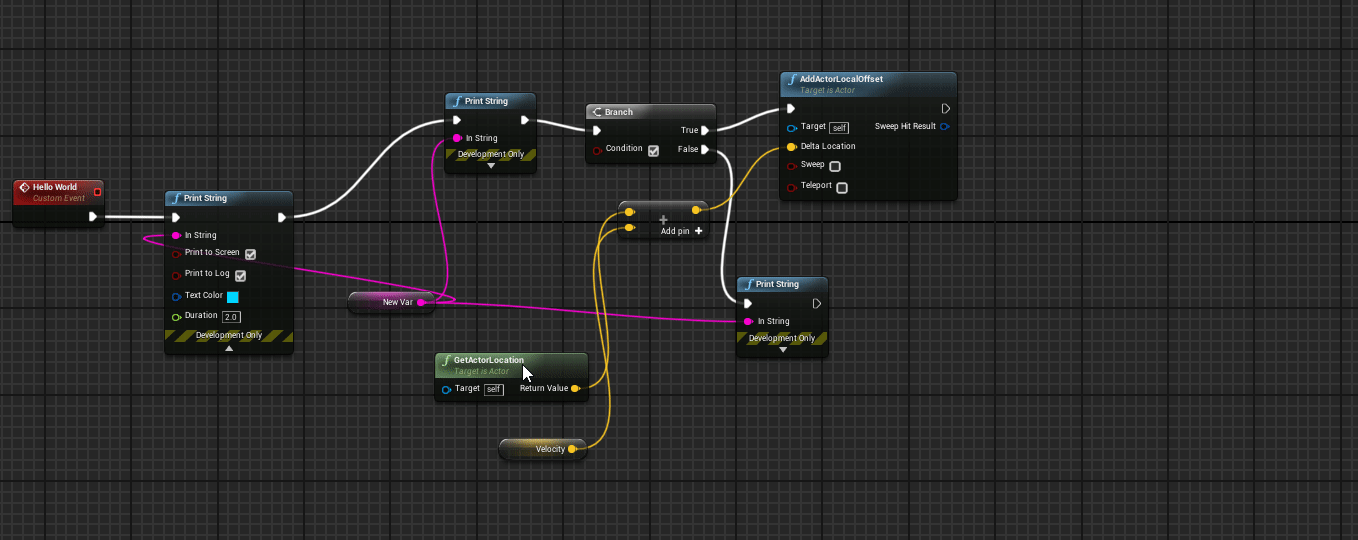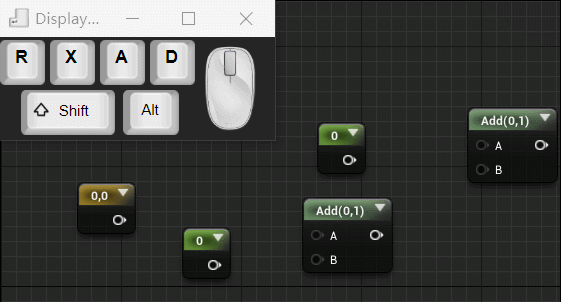I've written a lot of Blueprint logic in the past, to the point of getting RSI from using a mouse too much. But I much prefer the speed and keyboard-friendliness of writing my logic in C++.
However there are some plugins that make editing Blueprints a lot faster.
Blueprint Assist
If you have to spend more than 5 minutes a day using Blueprints, you have to get Blueprint Assist.
Some of the features include:
- Automatically formatting node arrangement.
- Speed up navigation, no more search in blueprints, just Go to the node with Ctrl+G.
- Reorder node execution with Shift+Arrow.
- Navigate nodes and pins with the keyboard.
- Automatically adds calls to parent nodes when adding events. I can't count how many times I've been bitten by forgetting to call to parent.
Blueprint Assist's auto-format function.
It has a huge number of shortcuts but here are some of my favourites.
| Shortcut | Effect |
|---|---|
| Ctrl+G | Go to the symbol in the graph |
| Tab | Open "add node" window. If node selected, append to exec |
| Shift+F | Formats everything downstream of the selected node |
| Ctrl+Shift+A | Quick-add (variable, function) |
| Arrow keys | Change selected pin |
| Ctrl+Arrow keys | Change selected node |
| Shift+Arrow keys | Pan view |
| Ctrl+Shift+Arrow | Swap order of selected node |
| Ctrl+E | Edit value of selected pin, cycle to next editable value |
| D | Delete wire for hovered pin/wire |
| Alt+O | Swap between Designer/Graph view when editing User Widget Blueprints |
For the full list of shortcuts and how to customize them, search "Assist" in Editor Preferences > General > Keyboard Shortcuts
Make sure that you share your settings with the team so everyone has the same formatting.
Node Graph Assistant
Node Graph Assistant is another must-have plugin. It fixes a bunch of UX nightmares with Blueprints, and works well with Blueprint Assist.
Node Graph Assistant can auto-connect when nodes are close
Some of the things it fixes:
- No longer need to drag a wire to an exact tiny pin, you can just drag to the node (the box itself) and Node Graph Assist will choose the most appropriate pin within the node.
- Drag a node near another and it will automatically connect appropriate pins from nearby nodes (see animation above).
My favourite shortcuts:
| Shortcut | Effect |
|---|---|
| Alt+C | Connect pins on selected nodes |
| Alt+X | Remove node and re-route pins ahead |
More
If you have any other suggestions for built-in keyboard shortcuts or other plugins that help, send me a message on Twitter.