As a UI programmer, you must be aware of localization and support it, or you're going to have some very frustrated translators and players. Localization is a huge topic, but for the purposes of this article we will only talk about the aspects that affect UI design and implementation:
- Making sure that all in-game text is localizable.
- Avoiding practices that break localization.
- Creating a localization-friendly UI.
Making Sure All In-game Text is Localizable
In order for text to be localizable by Unreal, it must be picked up by the localization system. Unfortunately this isn't just as simple as entering your text into Unreal, as only FText variables are localized by Unreal.
FText vs FString vs FName
There are a few variable types in Unreal that are used for text. Each of them has its own specific purpose, and you need to be careful about which you use from the start of your project. It's a lot harder to change these later on, so it's worth taking the time to understand the differences between the three.
| FName | FString | FText |
|---|---|---|
| Case-insentitive | Case-sentitive | Case-sensitive |
| Not localized | Not localized | Localized |
| Use for IDs | ??? | Use for all text shown to players |
Anything that you want to display to players must be localizable, therefore it must be stored in an FText variable.
You need to be a real zealot about this. If other developers on the team are adding data classes, you need to communicate to them that any player-facing text must be stored as FText.
Skipping Placeholder Text
There are a lot of places in UIs where your UserWidgets will contain TextBlock widgets, the contents of which will be replaced at run-time from a data asset.
In-Editor Placeholder Text
Example of placeholder text that is dynamically replaced when the game is run. As 'Page Title Text' and 'Button Text' will never be shown to players, it should be marked as 'culture independent' as shown below.
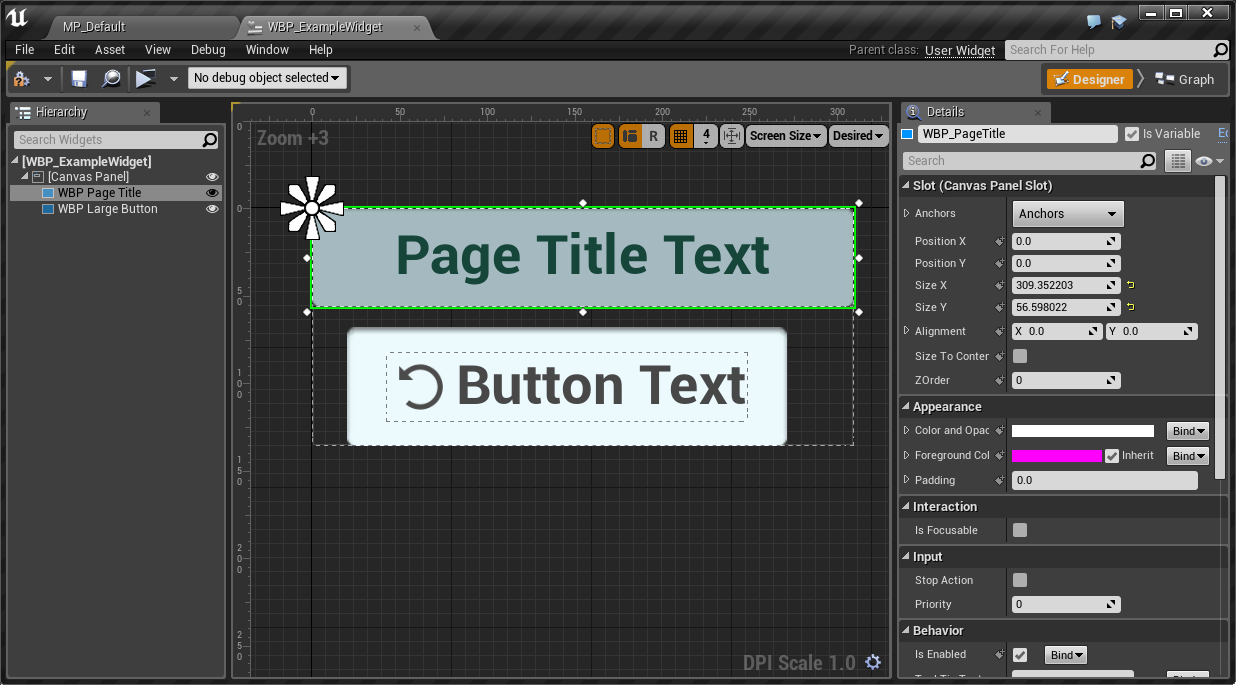
In this example above, by default the placeholder text "Page Title Text" and "Button Text" will end up in your localization database, and translators will waste time translating something that will never be seen by players.
Thankfully it's possible to mark any FText fields that shouldn't be translated as Culture Independent.
Setting Placeholder Text to Culture-Invariant
Setting a button's placeholder text as not localizable will remove it from localization results, simplifying the translators' job.
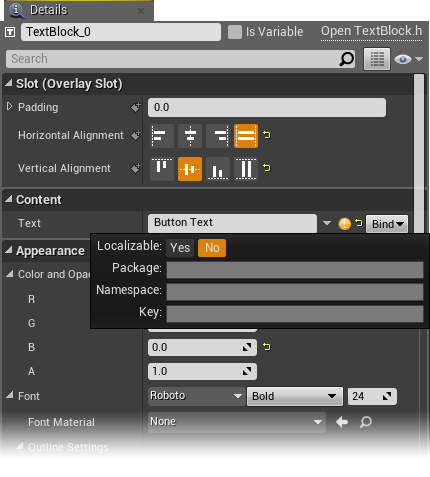
Dealing with Enums
If you are using Enums and you want to display them in-game, there is a EnumToString function but it simply returns an un-localized string. You need to create some other way of creating an FText that is associated with them. Usually the best way is to create a helper library that returns an FText when passed the enum.
Enum to FText helper function
A way of easily getting `FText` from an enum.
// Return a localized string for the enum EWeatherType
UFUNCTION(BlueprintImplementableEvent, BlueprintCallable, Category = "Weather")
FText GetTextForWeather(EWeatherType Weather) const;
If you have a centralised Blueprint subclass instance that has this function, you will be able to call it from both C++ and Blueprints, and get the right text for your Enum values. And most importantly these will be localized.
Localizable Text in Code
This is covered pretty well in the official documentation for FText but it bears repeating:
There are two different ways of creating localizable text in code:
LOCTEXT("Key", "Text")requires that you define a namespace somewhere else in the file usingLOCTEXT_NAMESPACE "MyNamespace"NSLOCTEXT("MyNamespace", "Key", "Text")lets you specify the namespace in-line
// Top of File
#define LOCTEXT_NAMESPACE "FarmGame"
FText TestHUDText = LOCTEXT("Your Key", "Your Text");
#undef LOCTEXT_NAMESPACE
// Bottom of File
As your game increases in size, it's easy for game text to become spread across many places: inside UMG widgets, Blueprint Classes for enemies and data, inside C++ files, etc.
This makes it nearly-impossible for designers, producers etc. to easily find and change that's shown in-game. They have to find the appropriate widget, piece of data etc.
As of 4.16, Unreal has a String Table asset that stores keys and localized text values that should help solve this problem.
Don't break localization
So you've made sure all your text data is stored in FText variables, but there are still some things you that can accidentally break localization or make it very hard for translators to do their job well.
Don't Concatenate Strings
The most obvious and easy way to mess up localization is to concatenate (join together) strings. The problem with joining together strings is that the contents of each string is not always guaranteed to be the same between languages.
For example in your game about cleaning an apartment, your character's log of things they did could have entries like "Washed dishes", "Ate apple". You could structure your UI so you have a Verb TextBlock followed by a Thing TextBlock.
However in Japanese, the verb follows the noun, so your game would be impossible to localize for Japanese without changing the order of UI elements.
This might seem like a contrived example, but there are a few ways to get into the same situation by accident.
Don't Use Blueprint String Concatenation
In Blueprints it's super easy to convert between string types (FText, FString and FName) and it's equally easy to start concatenating text. Especially when you're rushing to hit a deadline.
Avoid String Concatenation
The FString-using node Concatenate might seem logical for sticking two string variables together. However it is not localizable.
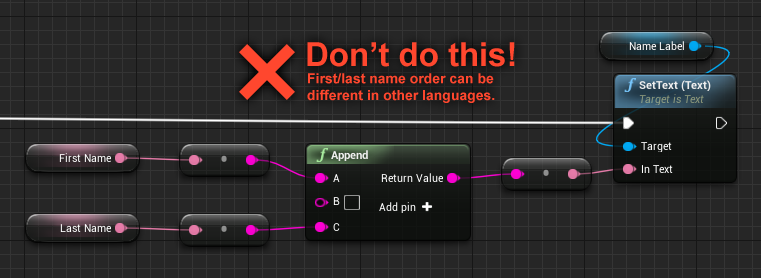
Don't Concatenate with UMG Widgets
By adding GivenNames and FamilyName TextBlock widgets to a HorizontalBox, you're implictly creating concatenation in the same way as above.
Avoid Widget Concatenation
Putting two text widgets in a horizontal box can make life hard for translators, as the two words can be in different orders in other languages.
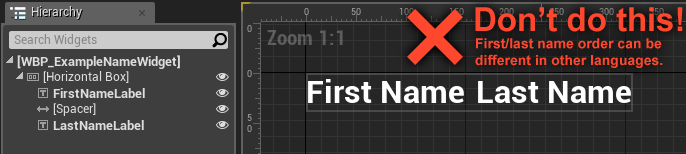
Do Use FormatText
The solution to all of this concatenation mess is to use FormatText. FormatText uses a string to define how some text should be displayed, and the format string itself is localizable. Using our previous name example, we would create an FText "{GivenNames} {FamilyName}", that defines how full names should be displayed in English.
In Japanese, this string could be localized to "{FamilyName} {GivenName}", to allow names to be shown in their preferred order.
Do Use Format Text
FormatText is the correct way of joining these two variables. The format text itself is localizable and so the word order can be changed in other languages.
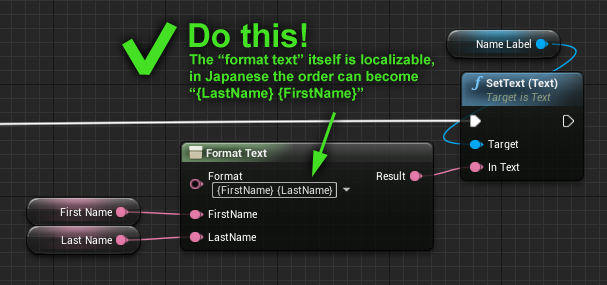
Format Text in C++
The blueprint example above could be written in C++ like this.
// Assuming we have been passed two FText variables, GivenNames and FamilyName
FFormatNamedArguments Args;
Args.Add("GivenNames", GivenNames);
Args.Add("FamilyName", FamilyName);
FText FormattedText = FText::Format(
NSLOCTEXT("MyNamespace", "FullNameFormat", "{GivenNames} {FamilyName}"),
Args
);
NameLabel->SetText(FormattedText);
FormatText has some other incredibly useful features, in particular pluralization, and different forms for gendered languages like French
In the example below, if NumCats is 1, it outputs "There is 1 cat.", but in other cases, like zero, 2 or 3, it outputs "There are X cats."
FormatText Plurals
FormatText supports plural versions of words depending on values provided.
"There {NumCats}|plural(one=is,other=are) {NumCats}
{NumCats}|plural(one=cat,other=cats)"
Note that FormatText is not "free" in terms of performance. It's still the only way to make localizable strings, but you should avoid doing it every frame. See the article on UMG and performance for more details.
Making a Localization-friendly UI
At this point if you've followed the advice above, you should have all of the player-facing text in your game localizable, and you should have set up your UI in such a way that localization efforts will not be broken by your UI layout.
The final step is to make some efforts to make your UI work really well in all languages.
Text Length
When designing your game's UI, it was probably done in a single language. Artists may have designed buttons to fit the size of the text that they contain. For example a "Start" button might only be the size of 5 characters plus a little bit of margin.
To make your UI work with multiple languages, you will need to consider how your TextBlock widgets and their surrounding widgets will react when your default text is replaced by much longer or much shorter text.
There are a few behaviours you can implement to handle this:
Scale Text to Fit
This is often the simplest to implement, but can lead to the ugliest results. Wrapping your TextBlock with a ScaleBox will force the text to be shown in a smaller size if it does not fit the container.
- All text is *visible*
- In extreme cases text will not be *readable*
- A large variety of texts sizes in a UI can look ugly
Wrap Text
Set an explicit width on the container element using a SizeBox and set your widget to scale to content but only vertically.
- Text size is preserved
- Container element's size can change significantly
- Generally only works for larger blocks of text
Clip Text With Ellipsis (…)
When the text is longer than the container allows, you replace the last word or last few characters of the word with an ellipsis character "…" to show it has been clipped.
This is not supported by Unreal by default and would require you to write some custom C++ code to do it.
- Preserve text size
- Preserve container widget size
- Can cut off important information
- What text is cut off is unknown to translators unless they play the game
- Can look kind of ugly
Marquee
Scrolling or bouncing text within a box, so some of it is clipped. Think of scrolling text that's shown on a LED billboard.
This is not supported by Unreal by default and would require you to write some custom C++ code to do it.
If your UI is sci-fi or futuristic, this could fit quite well with the aesthetic. But for a game about elves and wizards, a marquee would probably be out of place.
- Preserve container widget size
- Only works with very short text
- Depending on UI style, could not fit
Right-to-Left languages
If you've achieved all of this, you could consider how you to support both left-to-right and right-to-left languages (e.g. Arabic, Hebrew, Persian, Urdu).
This is not just a simple case of replacing text as with left-to-right languages. To have a truly natural-feeling UI, you will need to flip entire elements or entire screens for your UI to feel natural to right-to-left language users.
Google's UI guideline documents on Bidirectionality give a good starter as to what you would need to change in your UI to support right-to-left.
Testing Localization Coverage
One of the most common problems in the localization process is certain strings not being picked up by localization. For example an on-screen label that is filled by a FString.
One way to test this is to use Unreal Engine's "leetify" or "leettspeak" flag. When the flag is present, Unreal will "translate" all on-screen text to Leetspeak. Any text that is not transformed is text that is not being picked up by Unreal's localization system.
To activate the leetspeak mode, you can either:
- Adding the
-leetflag to a shortcut to a built.exe - Add
-leettoEditor Preferences > Play In Standalone Game > Additional Launch Parameters
Leetified Industries of Titan
The text is just about readable to navigate the game, and any unmodified text is immediately obvious.
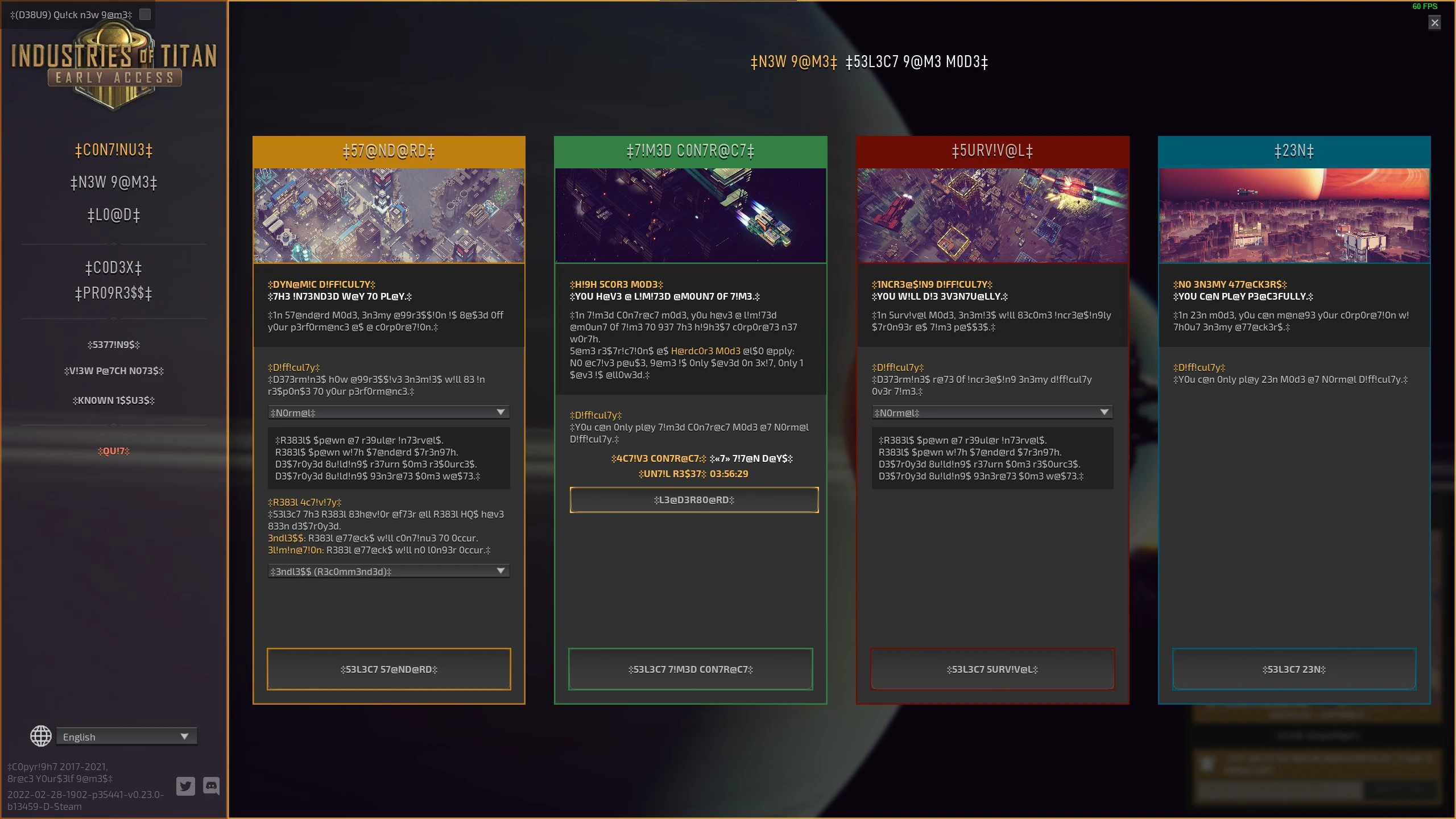
Conclusion
We covered:
- Making sure that all in-game text is localizable by using
FText - Avoiding practices that break localization, in particular concatenation
- Creating a localization-friendly UI, by being aware of how text length can change in other languages.